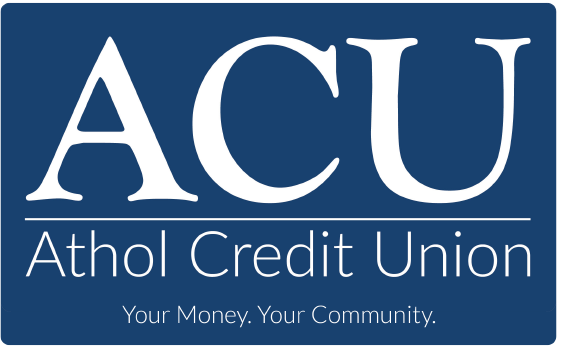Securely store your ACU debit card in your phone's digital wallet for quick checkouts when shopping in store or online.
Key Features
-
![]() Free for ACU Members
Free for ACU Members
-
![]() Pay from Your Phone
Pay from Your Phone
-
![]() Touch Free Payments
Touch Free Payments
-
![]() Use Online or In-Store
Use Online or In-Store
Product Details
- Available on both iPhone® and Android™ devices
- Save time with contactless payments
- Reduces fraud with privacy and security protection
- Make quick, secure and touch-free payments online or in-store with your smart phone
- Watch a quick video on how it works
Add your ACU card to your Apple Pay account.
Add a new debit or credit card to the Wallet app, or add a card you previously used on a device associated with your Apple ID.
- In the Wallet app, tap the Add button.
- Tap Debit or Credit Card.
- Tap Continue.
- Follow the steps on the screen to add a new card. If prompted, choose your bank or card issuer from the list or find them using the search bar.
- Verify your information with your bank or card issuer. They might ask you to provide additional information or to download an app before approving your card for use with Apple Pay.
- If you have a paired Apple Watch, you have the option to also add the card to your watch.
Add your ACU card to your Google Pay account.
All your rewards will stay the same. You’ll keep getting the same security, benefits, and rewards with all cards on Google Pay.
- Google Pay: Sign in to Payment methods.
- At the bottom, click Add payment method.
- Click Add credit or debit card.
- Enter your card info.
- If you’re asked to verify your payment method, choose an option from the list.
- Find and enter the verification code.
Note: After you add a card, you might see a small temporary charge on your account from Google. This charge checks that your card and account are valid. It won’t affect your balance and will go away soon.